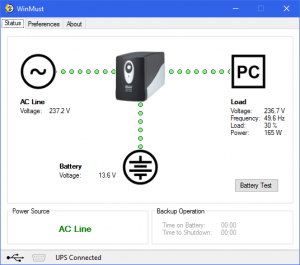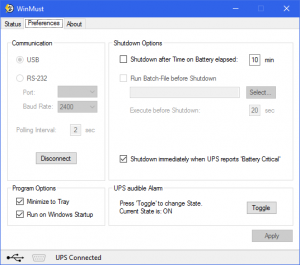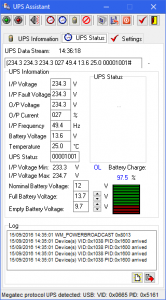The AMD RADEON R7 360 comes in many forms. There is no official reference.
Pretty standard form:
GPU clock: 1000Mhz
RAM clock: 6400Mhz
So let us see what is out there.
Gigabyte GV-R736OC-2GD
GPU clock: 1200Mhz
RAM clock: 6500Mhz
All good, now, we will take ASUS AMD R7 360 as an example, as they have 2 revisions of the same model.
R1:
ASUS R7360-OC-2GD5
GPU clock: 1070Mhz
RAM clock: 6500Mhz
R2: (R2 must be better right?)
ASUS R7360-OC-2GD5-V2
GPU clock: 1070Mhz – 1090MhzOC
RAM clock: 6000Mhz – 6020MhzOC
What happened to the RAM clock on the R2?
Hmm,.
We can see some manufacturers feel confident supplying 1200Mhz GPU’s, and 6500Mhz RAM using the same parts.
Checking the ASUS GPU Tweak tool I could take the RAM to 7500Mhz and GPU to 1250Mhz on a R2 card.
Looks like the R2 card was made so the tweak tool could have more perceived impact. Or with the R1 card over clocking was much more dangerous and needed headroom?
OK, on to the safe overclocking.
This GPU will run all day 1100Mhz 1.225V
Ram will run all day at 6200Mhz with stock cooler.
No voltage overclock needed and not beyond any specification of the GPU or RAM.
Always put power target at 110%. even at stock.
If you want to push it,
GPU 1150Mhz 1.255v
RAM 6400Mhz
Your temps will increase, depending on your card and cooler. Make sure the temps stay below 90C
Anyone with a stock 1200Mhz GPU clock card, please do let me know the GPU Voltage for addition and reference to this article.
Note the GDDR 5 RAM chips are rated at higher frequencies without voltage increase. Simply current and heat is the limit here.
Enjoy
BaDboD