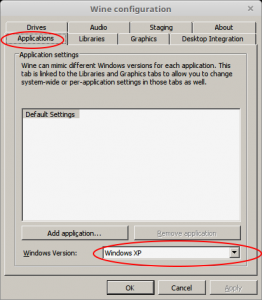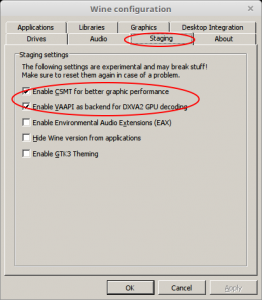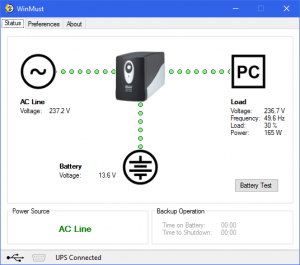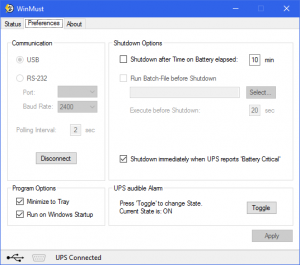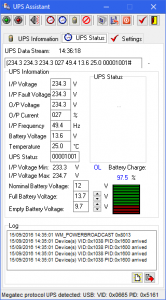Getting poor video playback or video problems using Linux Mint 18 or Ubuntu 16.04 and the open source AMD Radeon driver?
You will probably notice your vainfo shows an error:
#vainfo
libva: VA-API version 0.32.0
libva: va_getDriverName() returns 0
libva: Trying to open /usr/lib/dri/r600_drv_video.so
libva: va_openDriver() returns -1
install vdpau-va-driver
sudo apt install vdpau-va-driver
Now add LIBVA_DRIVER_NAME=vdpau to /etc/environment and reoot.
now all should be good and vainfo should show something like
#vainfo
libva info: VA-API version 0.39.0
libva info: va_getDriverName() returns 0
libva info: User requested driver 'vdpau'
libva info: Trying to open /usr/lib/x86_64-linux-gnu/dri/vdpau_drv_video.so
libva info: Found init function __vaDriverInit_0_39
libva info: va_openDriver() returns 0
vainfo: VA-API version: 0.39 (libva 1.7.0)
vainfo: Driver version: Splitted-Desktop Systems VDPAU backend for VA-API - 0.7.4
vainfo: Supported profile and entrypoints
VAProfileMPEG2Simple : VAEntrypointVLD
VAProfileMPEG2Main : VAEntrypointVLD
VAProfileMPEG4Simple : VAEntrypointVLD
VAProfileMPEG4AdvancedSimple : VAEntrypointVLD
VAProfileH264Baseline : VAEntrypointVLD
VAProfileH264Main : VAEntrypointVLD
VAProfileH264High : VAEntrypointVLD
VAProfileVC1Simple : VAEntrypointVLD
VAProfileVC1Main : VAEntrypointVLD
VAProfileVC1Advanced : VAEntrypointVLD
[update]This does not work with Radeon R7 360 and is not needed[/update]