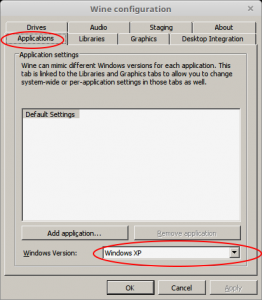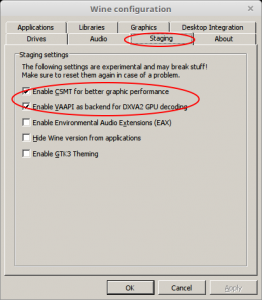Adding a new user is easy, but when you login as that user you wont be able to do much. You will probably see no adapter found or no network device detected for your wifi, amongst many other issues with audio devices etc.
Here goes 🙂
from Terminal:
adduser myusername
Enter the password (twice) and just enter all the rest of the info unless you really want to fill it in.
now add myusername to the required groups
usermod -a -G adm,dialout,cdrom,sudo,audio,video,plugdev,games,users,input,netdev,gpio,i2c,spi myusername
phew, nearly there. Do make sure you are swapping myusername for your desired username!
now, still logged in as ‘pi’ user, open the raspian desktop start menu and select ‘Preferences’ -> ‘Raspberry Pi Configuration’ and in the System tab untick the ‘Auto login as user ‘pi’
now use the raspian start menu shutdown option and select ‘logout’. Login as mysername and open a terminal.
groups
make sure your user is a member of all the groups (adm,dialout,cdrom,sudo,audio,video,plugdev,games,users,input,netdev,gpio,i2c,spi), especially sudo
once all good you now reboot and login as myusername then remove the ‘pi’ user using the terminal:
sudo deluser --remove-home pi
good to go. any issue please leave a coment and I will try to help. You can also use the contact form to send me a message.
Enjoy
BaDboD